Branding
Beyond Identity allows you to personalize the look and feel of email communications through a variety of branding options. By customizing these elements, you can maintain consistency with your brand's aesthetic and messaging, reinforcing your identity throughout the user experience.
Accessing Branding Options
To access the branding options:
- Log in to the Admin console.
- Navigate to Deployment > Branding.
- View and edit your branding settings (described below).
- Click on Publish changes when finished.
General Settings
Logo
- URL: Provide a URL to your custom logo. If no URL is provided, the default Beyond Identity logo will be used. For optimal display and compatibility, we recommend that the logo be square-shaped. There is no strict size limit, but for best results and faster loading times, aim for a logo size within the range of 200x200 to 500x500 pixels.
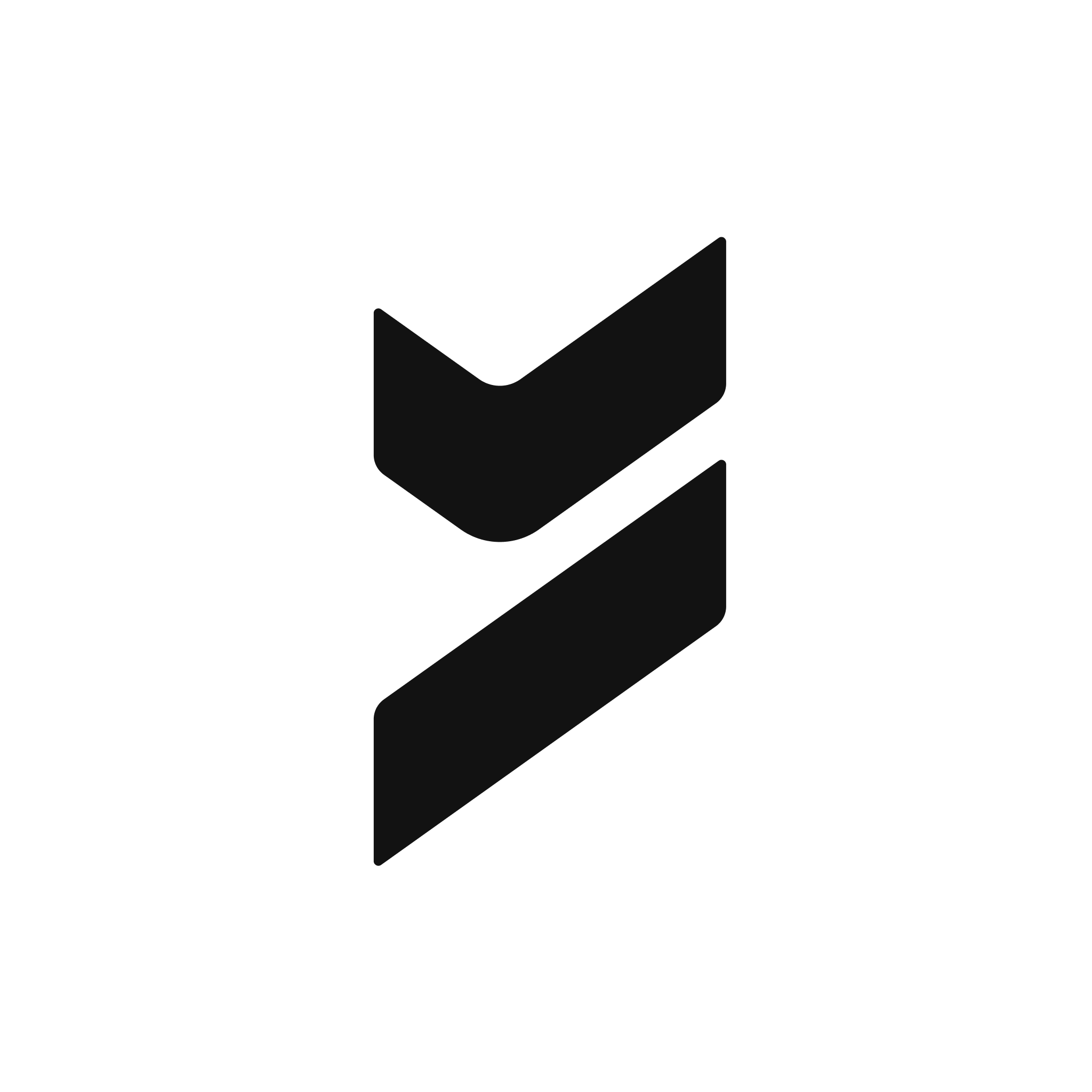
Organization Name
- Default: Beyond Identity
- If no name is provided, Beyond Identity will be used as the default name across emails.
Support Link
- URL: https://www.beyondidentity.com/support
- If no URL or email is provided, the default Beyond Identity support page will be used.
Enrollment Email Template
Customize the appearance and content of the enrollment email sent to users.
- Subject: Customize the email subject. Example: "Welcome to Beyond Identity".
- Button Color: Set the hexadecimal color code for buttons (e.g., #e41150).
- Button Text Color: Set the hexadecimal color code for button text (e.g., #FFFFFF).