How to Extend Your Passkey Credential to an Android Device
Overview
This guide is for users who have already registered a Beyond Identity passkey and want to set it up on an Android device, such as a Samsung Galaxy or another Android phone.
Completing this process creates a backup of your passkey, making it easier to restore if it’s ever removed from the original device.
What You'll Learn
You’ll learn how to add or extend your passkey credential to a trusted Android device in a few simple steps.
Steps
- If you haven’t already, download the Beyond Identity Authenticator on your Android device from the Google Play Store, or by visiting https://app.byndid.com/downloads in your mobile browser.
- Google Play Store View
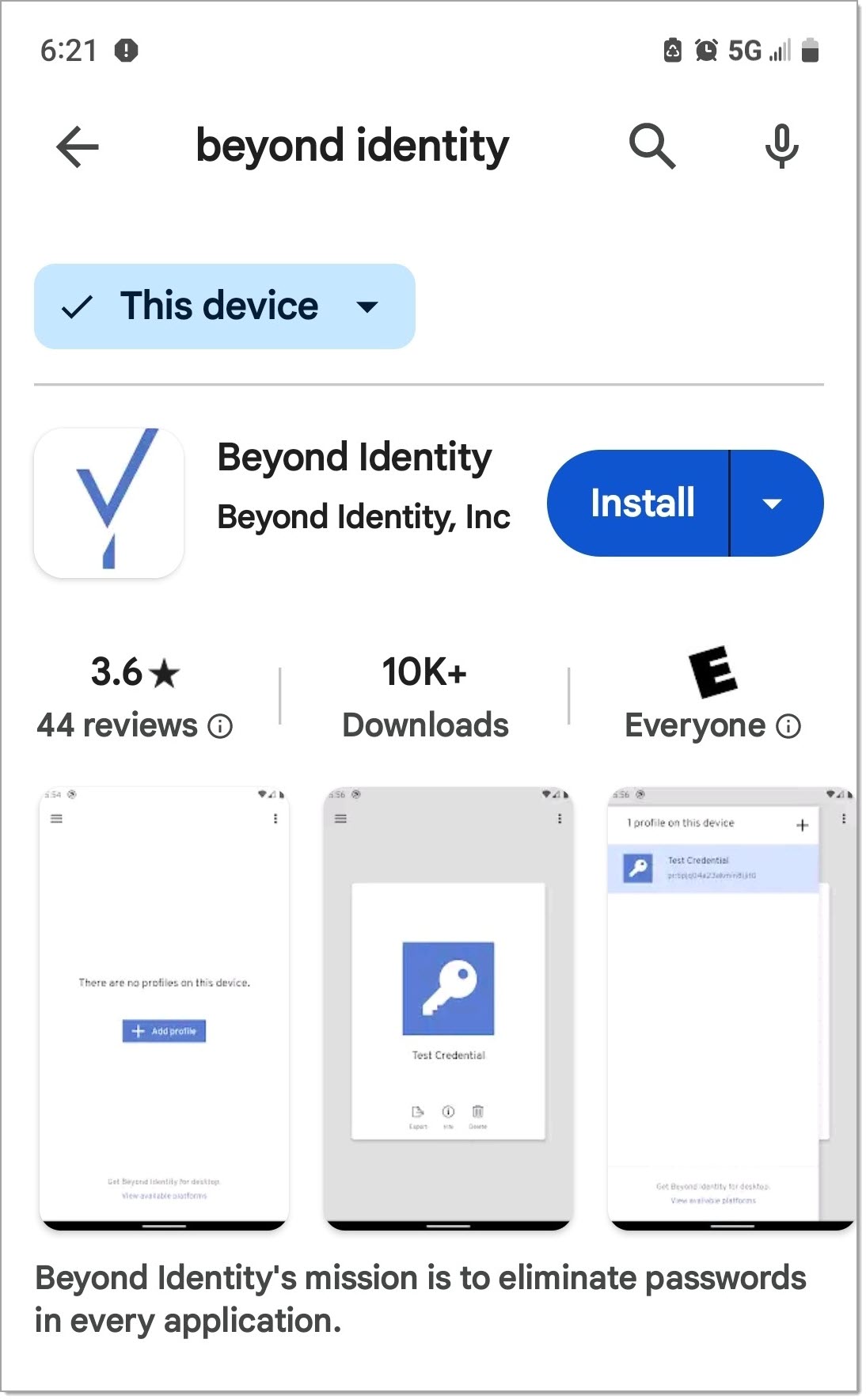
- Browser View
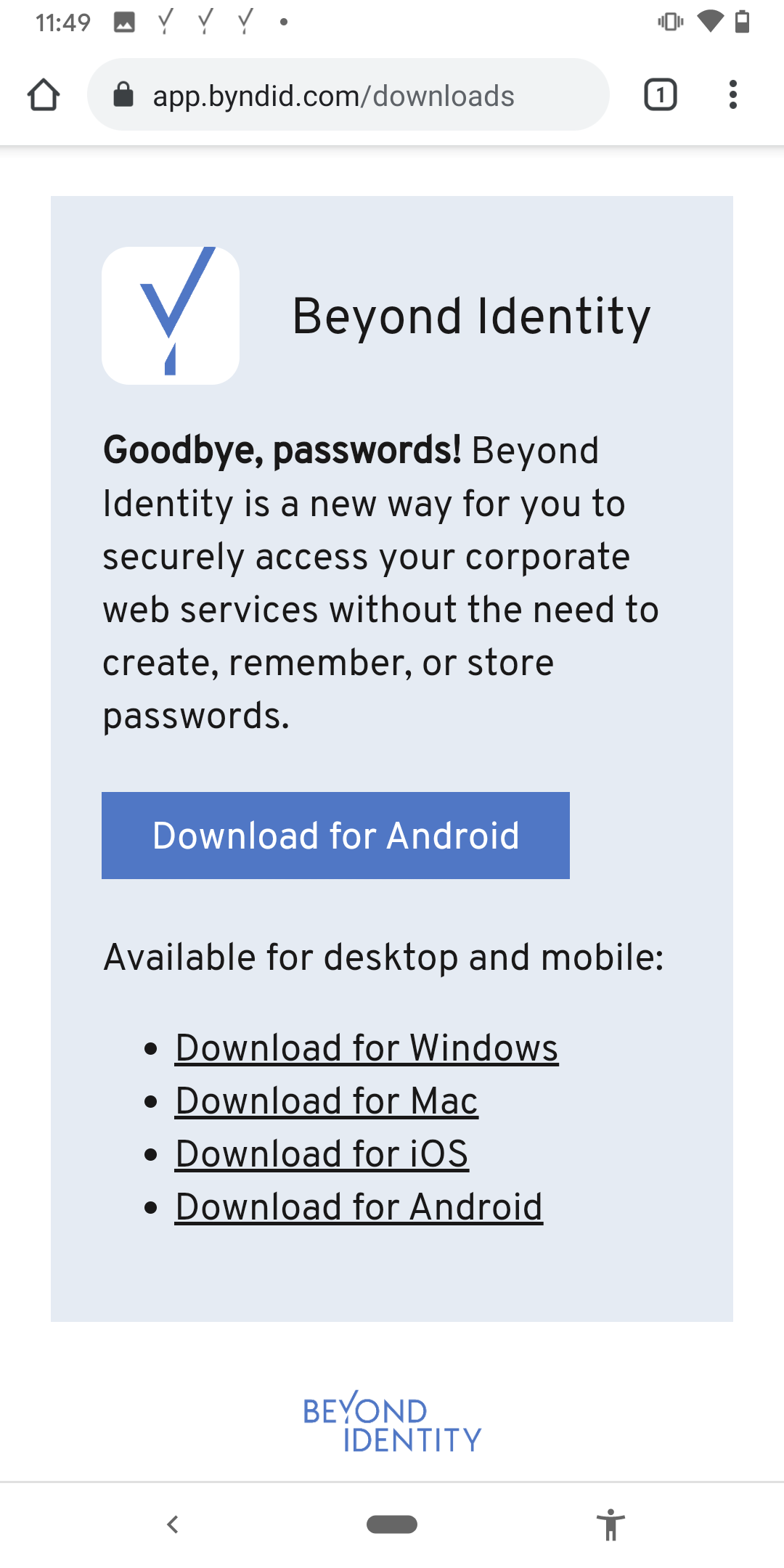
- Once installed, open the Beyond Identity Authenticator on your Android device. Then, tap Next.

- Tap Enroll with Existing Device.
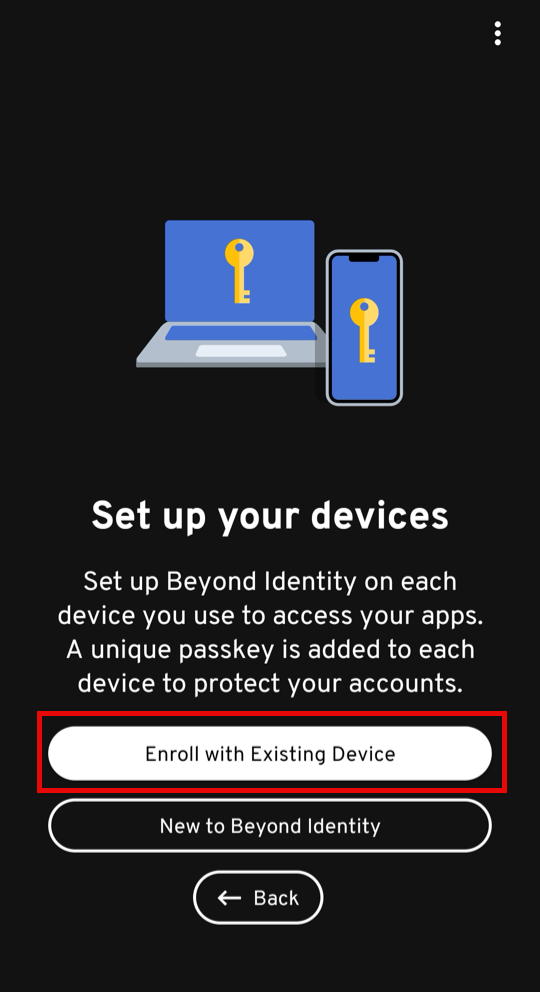
- Tap Generate QR / 9 Digit Code.
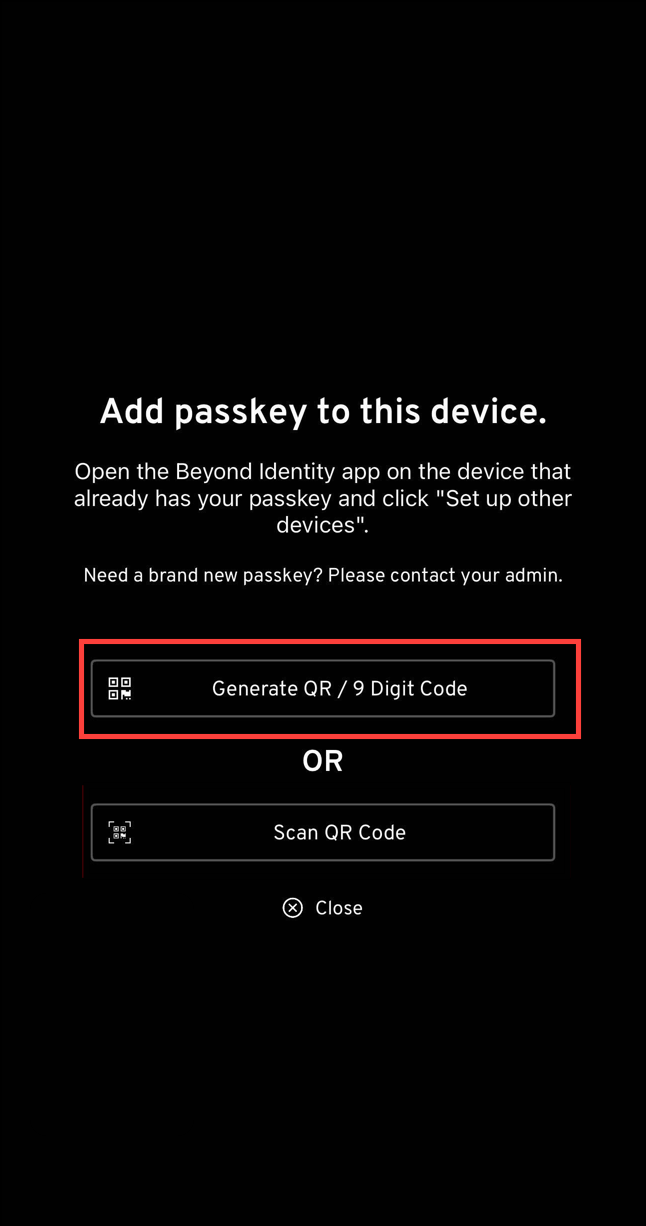
The next screen will prompt you to enter the 9-digit code displayed on the device that already has the Authenticator and passkey. After entering the code, the passkey will be extended to your Android smartphone.
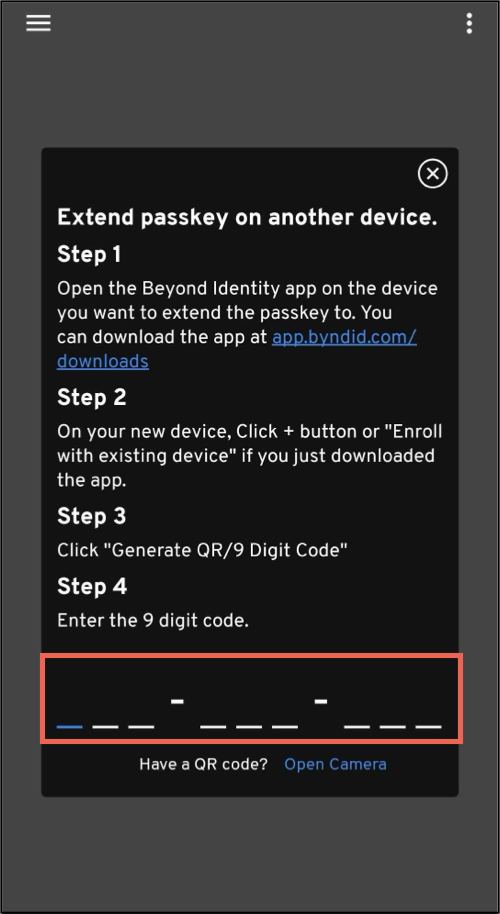
-
In an example use case, let's extend your passkey from a Windows device to your Android phone.
First, open the Beyond Identity Authenticator in your Windows machine, then click Set up other devices.
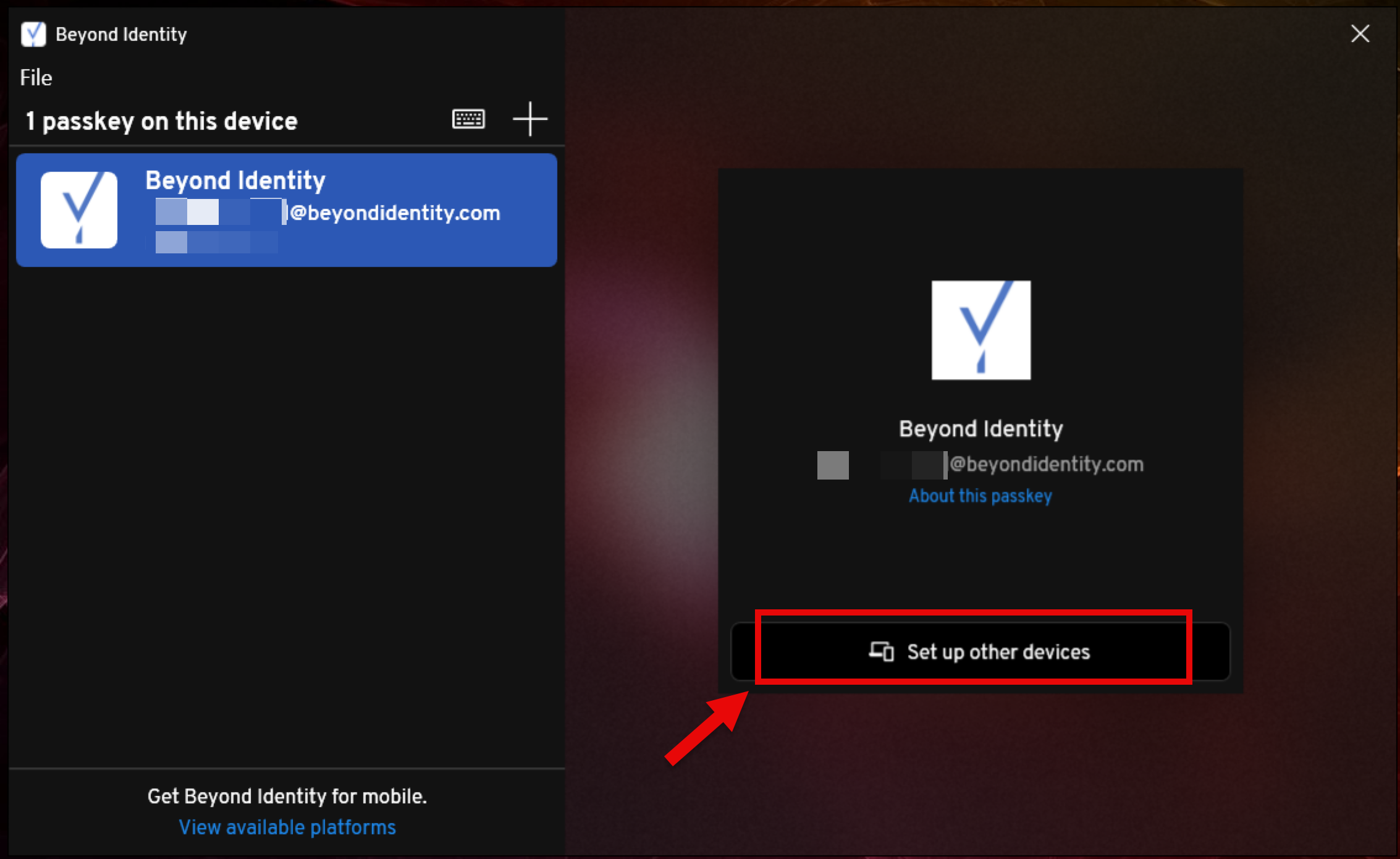
- Read the message in the dialog window. If you choose to extend the passkey, click Yes, extend my passkey.
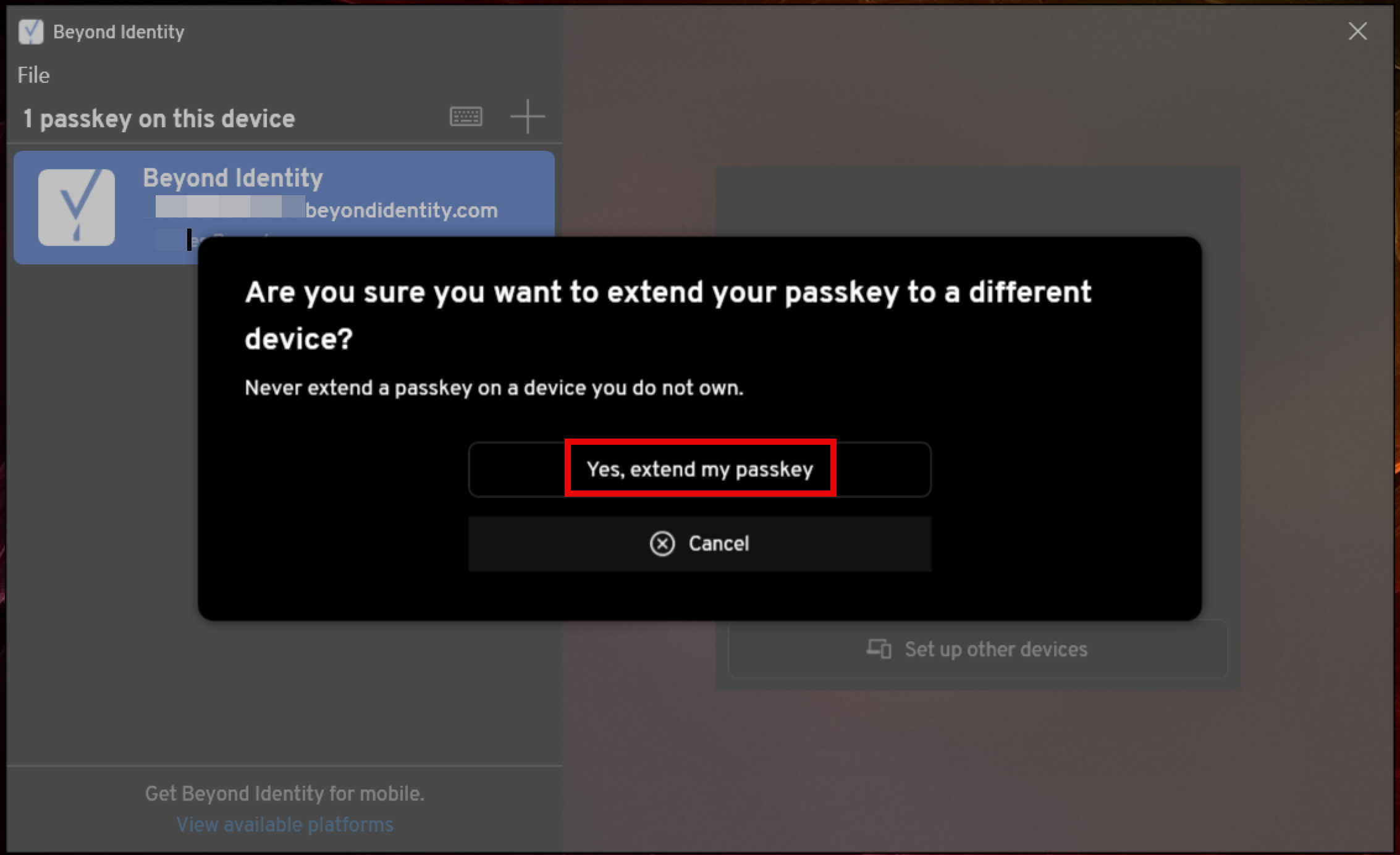
- When the 9-digit code that appears on the next screen to your Android device.
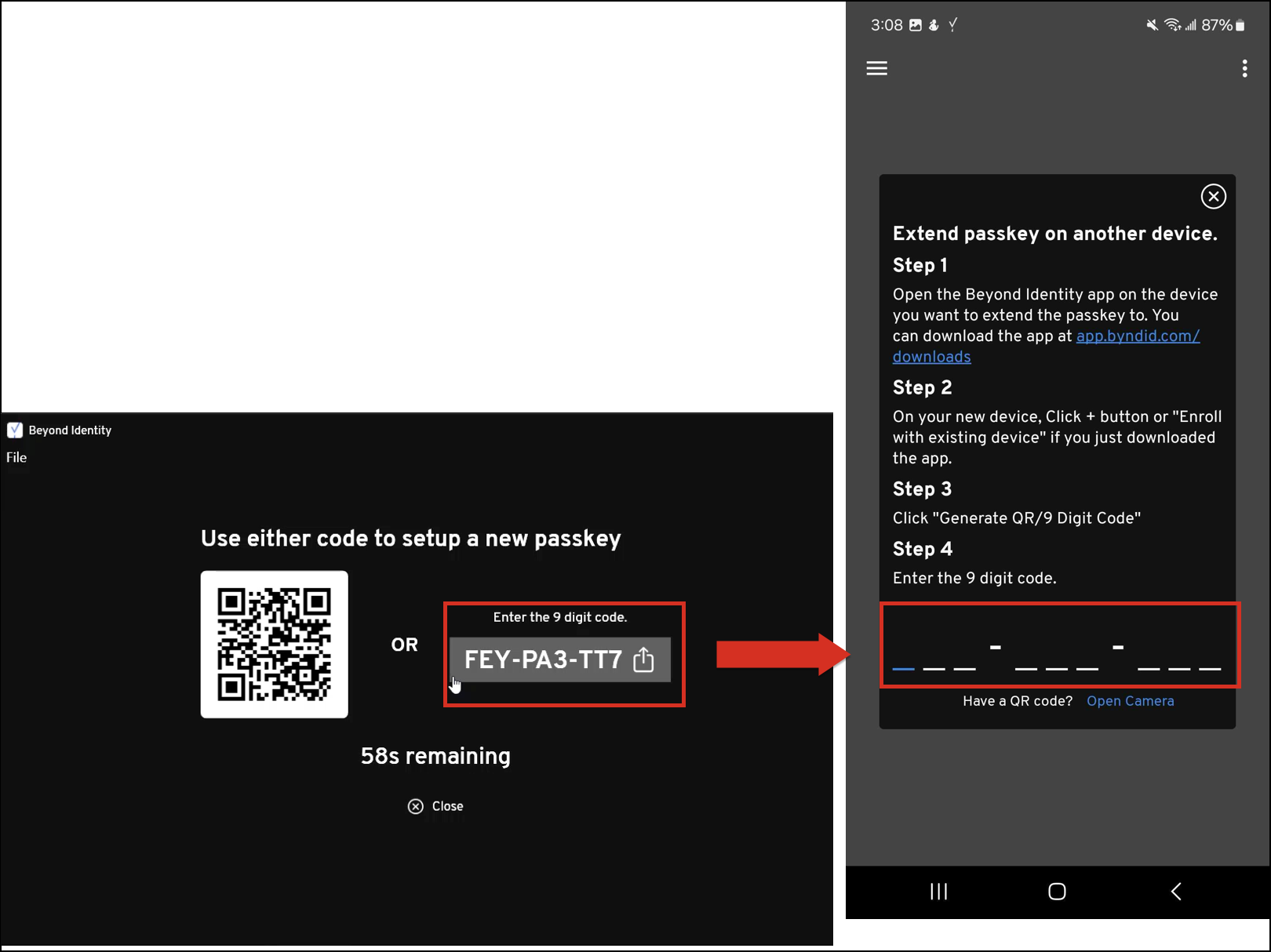
- When the code is entered successfully, a green confirmation banner will appear indicating that the passkey was added to your Android device.
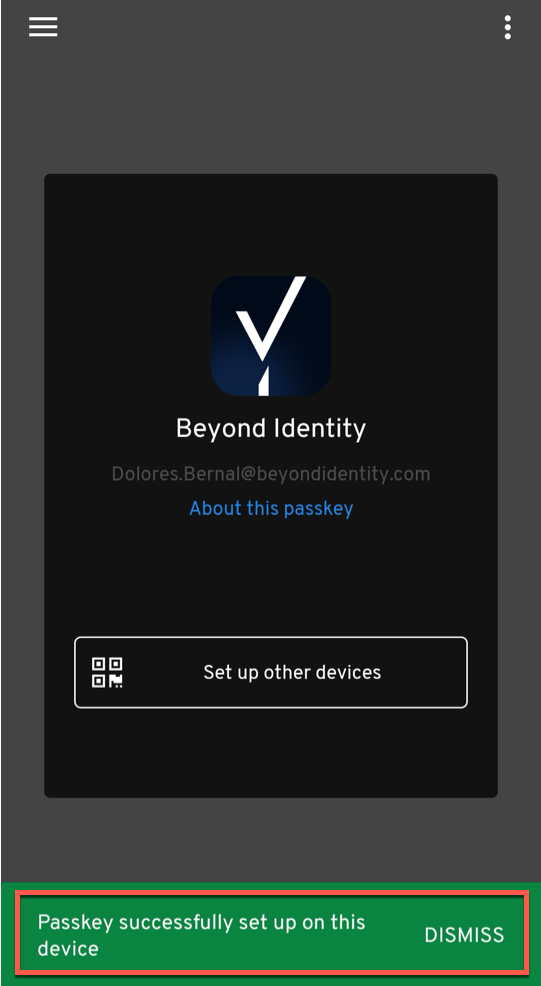
That's it! You have completed extending your passkey to an Android device. If you encounter any issues after several attempts, please contact your IT administrator.