Suspend Identities
Overview
In many cases, suspending a user is a more appropriate action than permanently deleting them.
When a user goes on leave, temporarily changes roles, or their access needs to be paused for compliance or security reasons, IT administrators should suspend the account instead of deleting it.
Suspending users helps ensure that access is immediately blocked while preserving the user’s identity, settings, and audit trail. This approach allows for easier reactivation when appropriate and supports better control over temporary access restrictions without permanent data loss.
What You'll Learn
This article will guide you through the process of:
- Suspending an identity
- Unsuspending an identity
Suspending an Identity
Steps
-
Log in to your Beyond Identity Secure Access tenant.
-
Click Identities from the left-hand navigation panel.
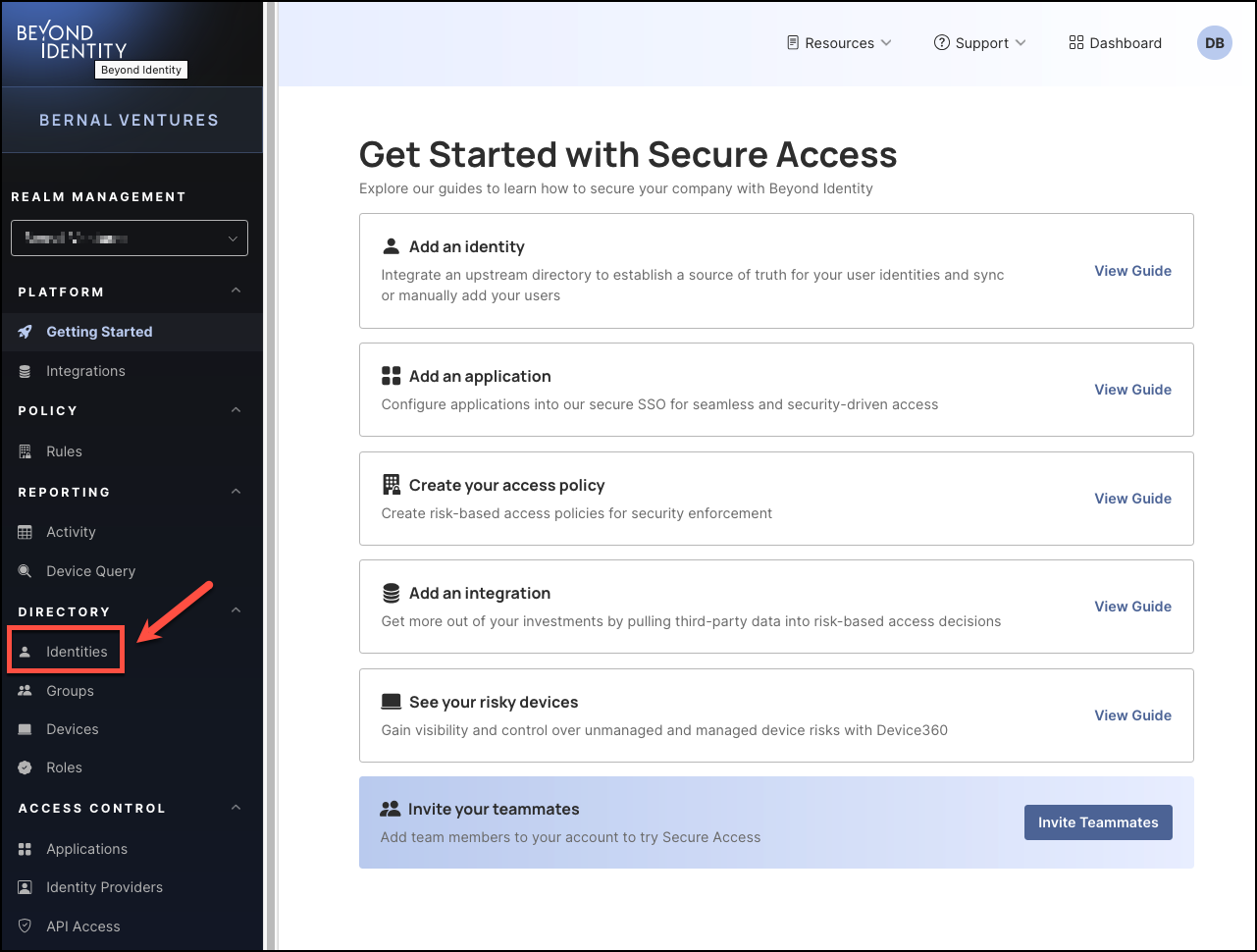
-
On the Identities table, click the Username of the person you'd like to suspend.
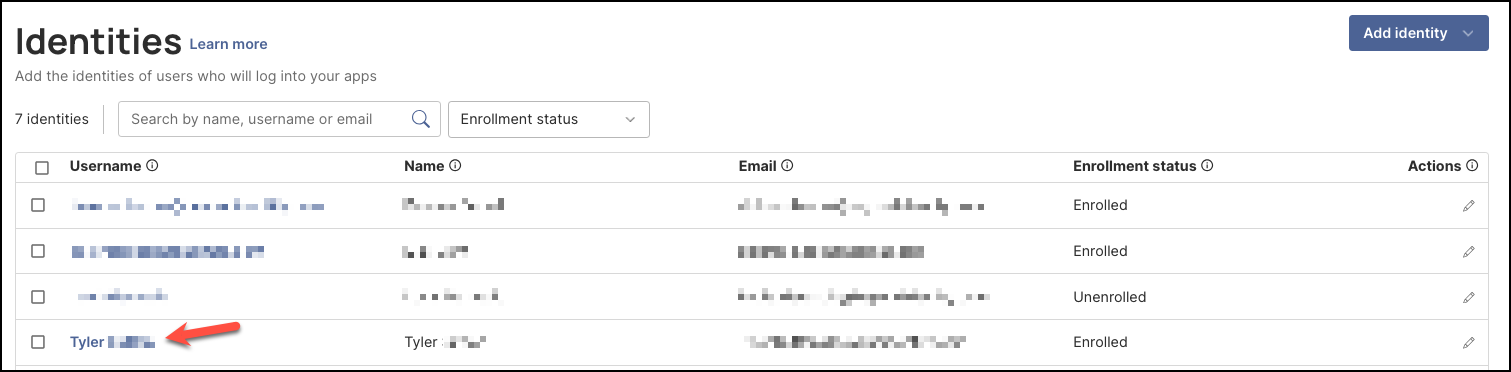
-
Next, click Actions, then select Suspend identity from the drop-down menu.
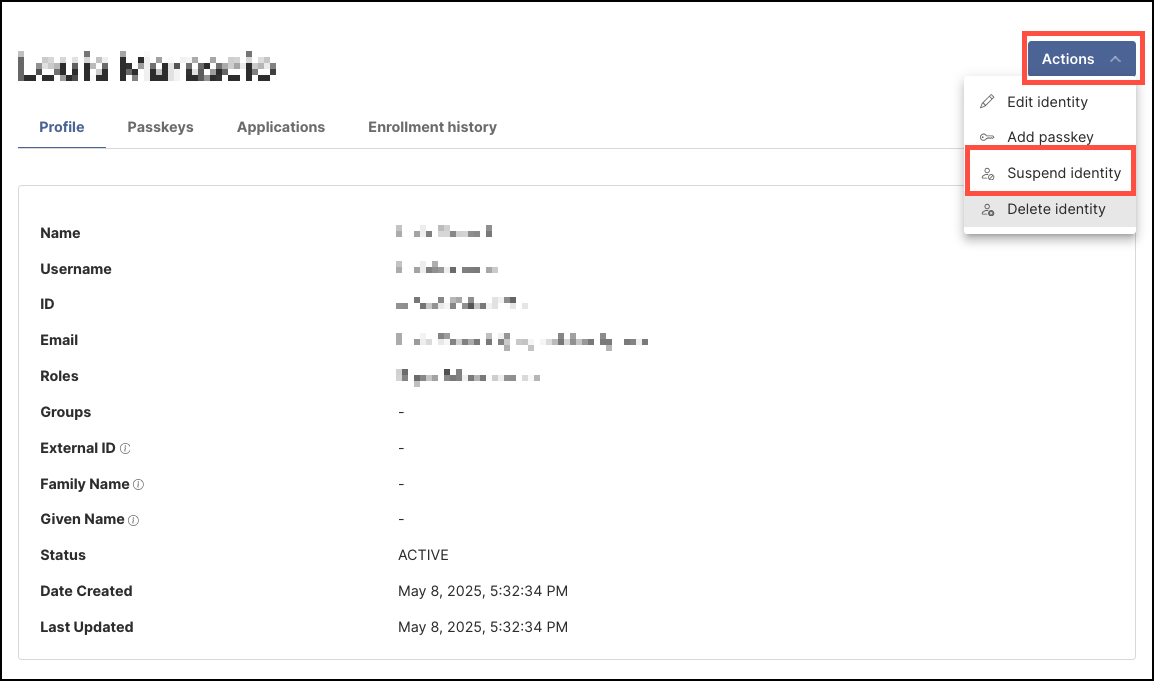
-
In the dialog window, review the confirmation message to ensure you want to suspend the selected user, then click Suspend.
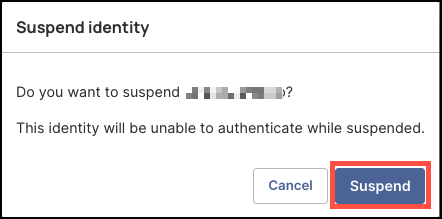
Once a user is suspended, they will no longer be able to log in to their accounts or applications until you unsuspend them. However, they will still appear in the Identities users table with their enrollment status shown as Enrolled.
Unsuspending an Identity
Steps
-
On the Identities table, click the Username of the person you'd like to unsuspend.
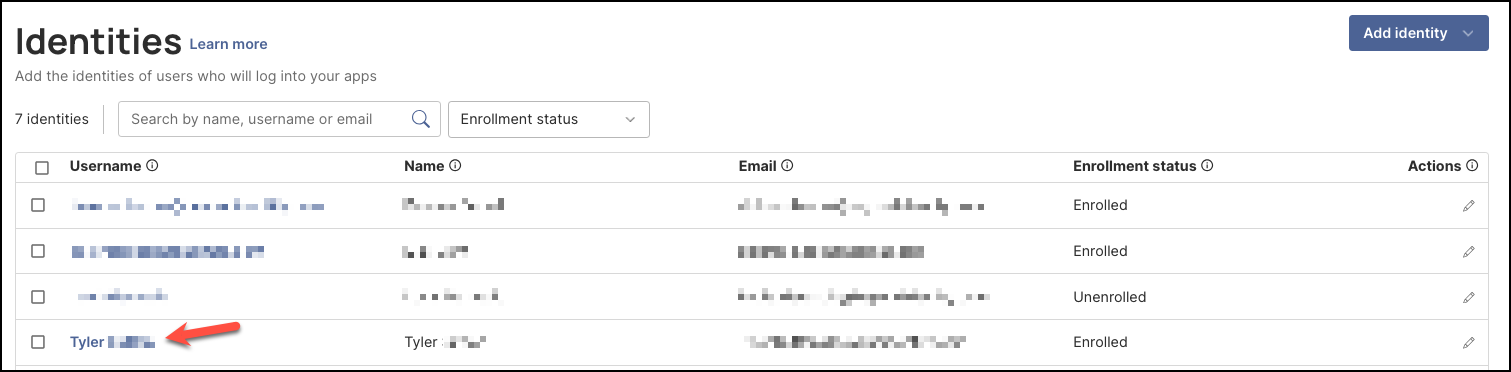
-
Next, click Actions, then select Unsuspend identity from the drop-down menu.
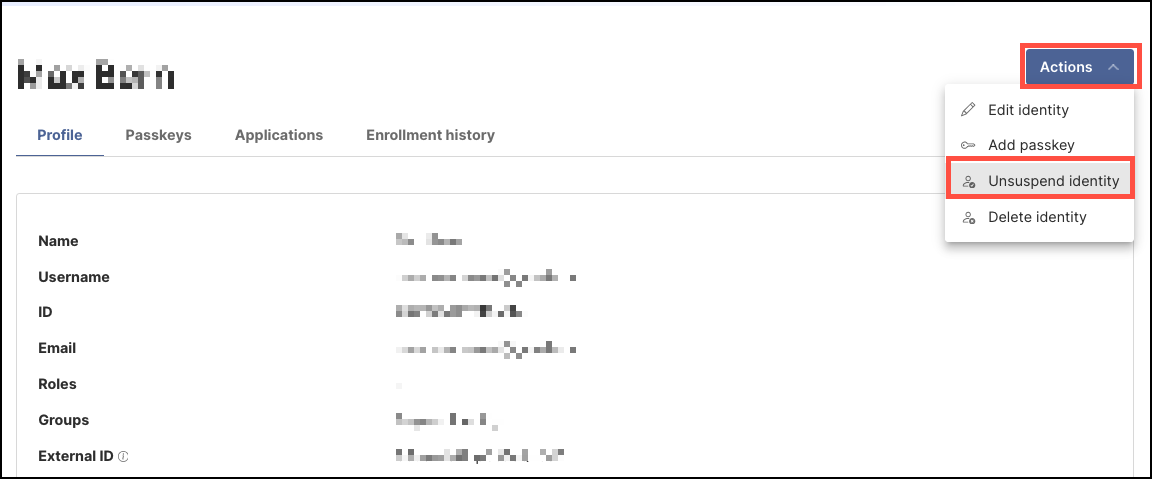
Once a user is unsuspended, their access will be fully restored.